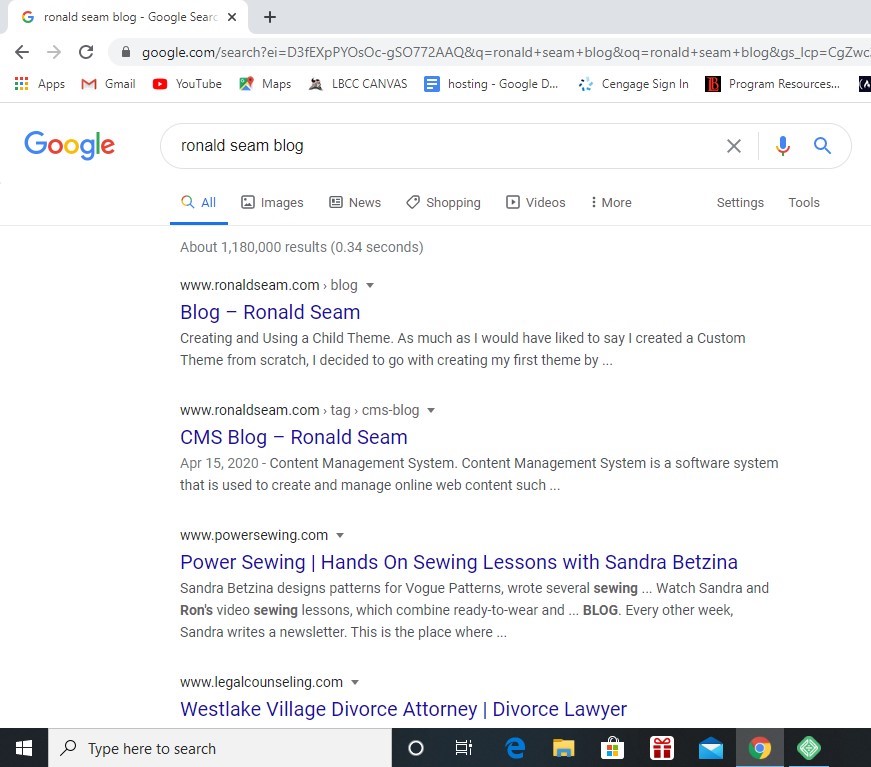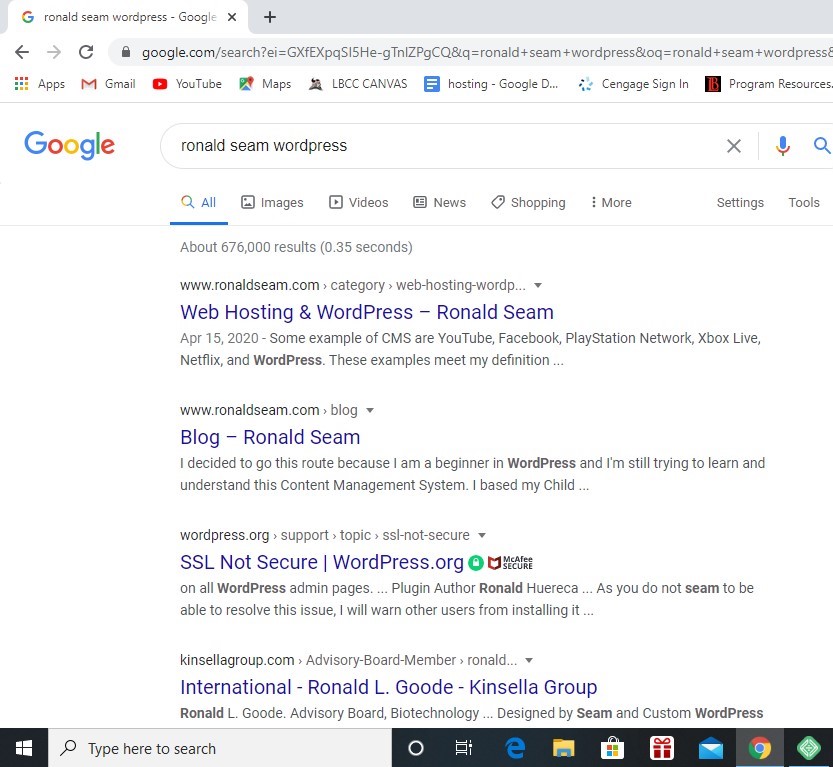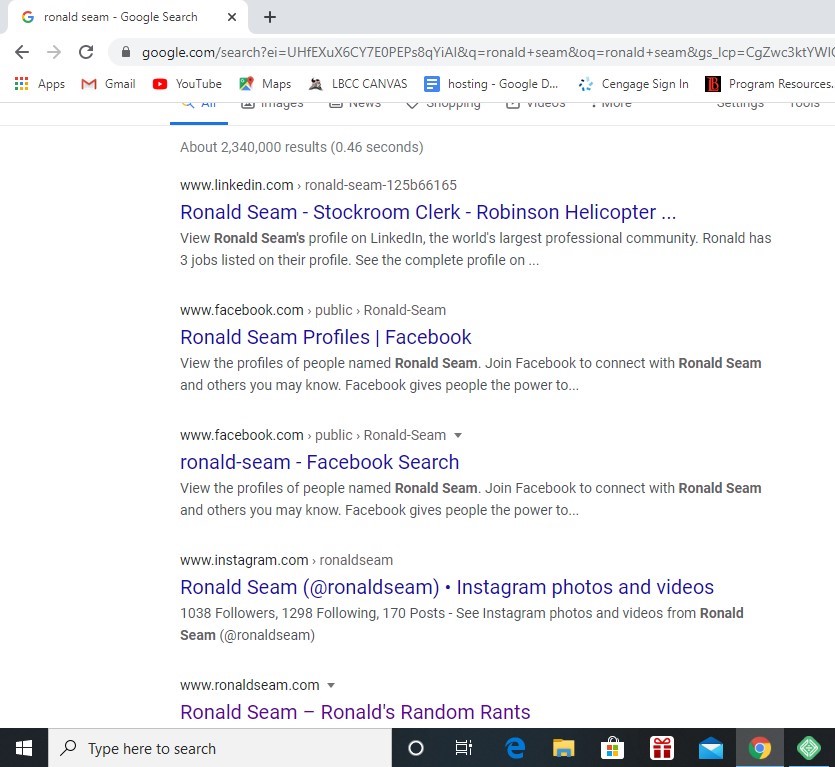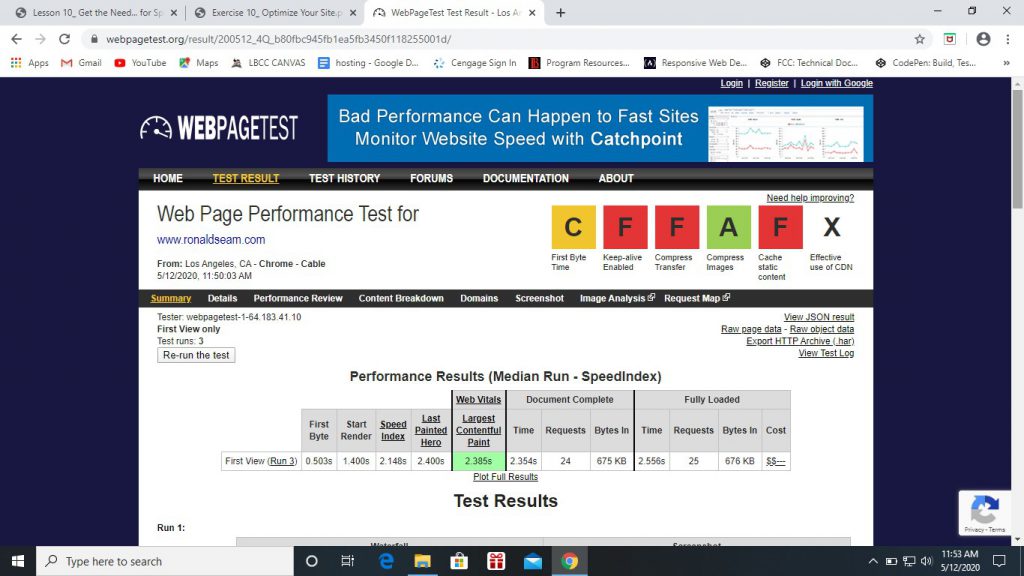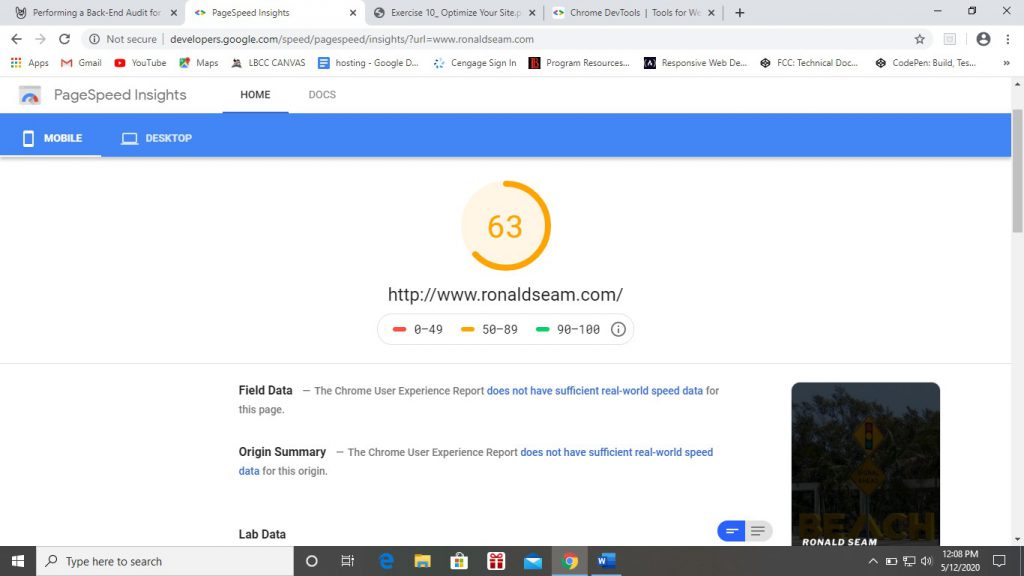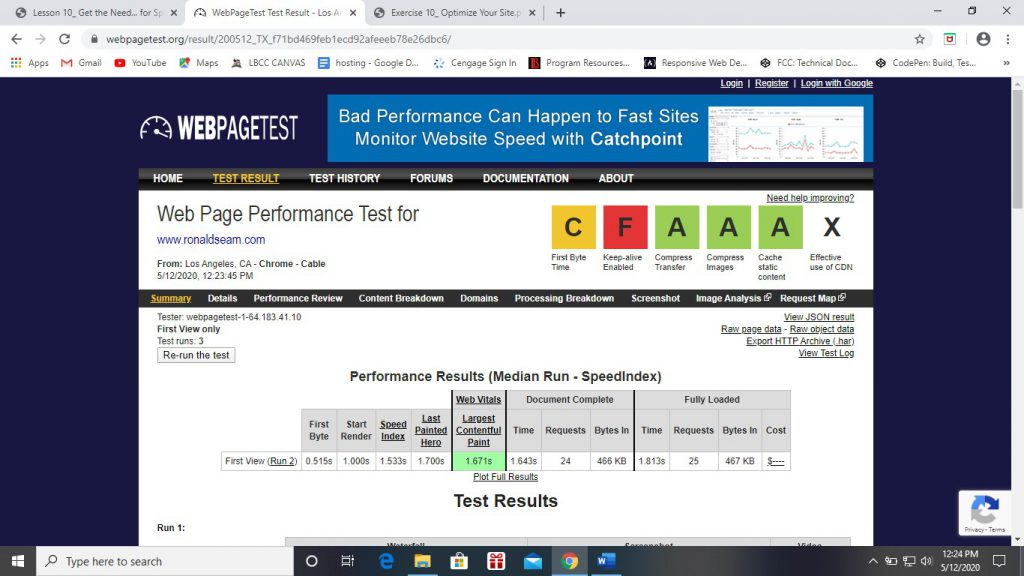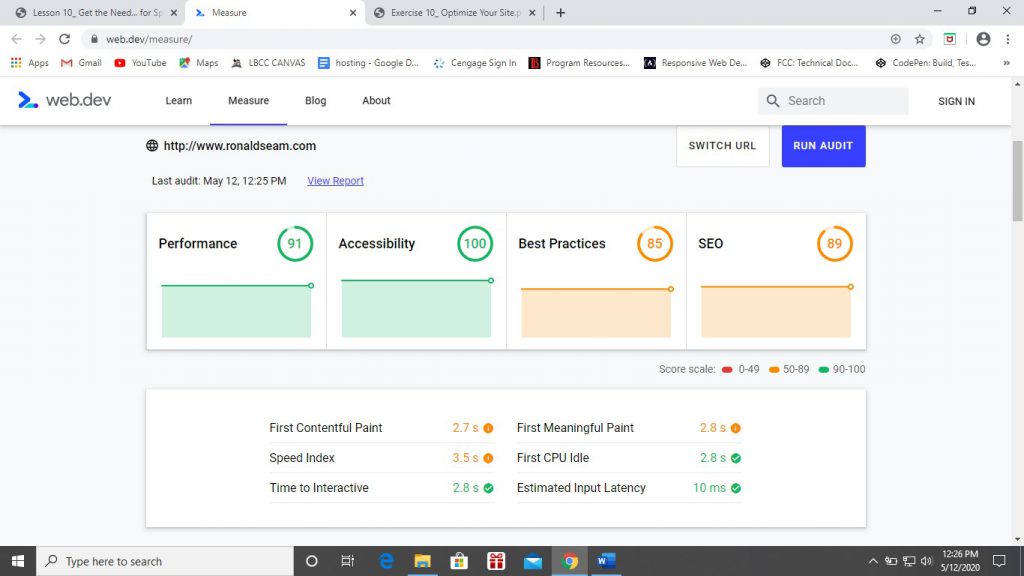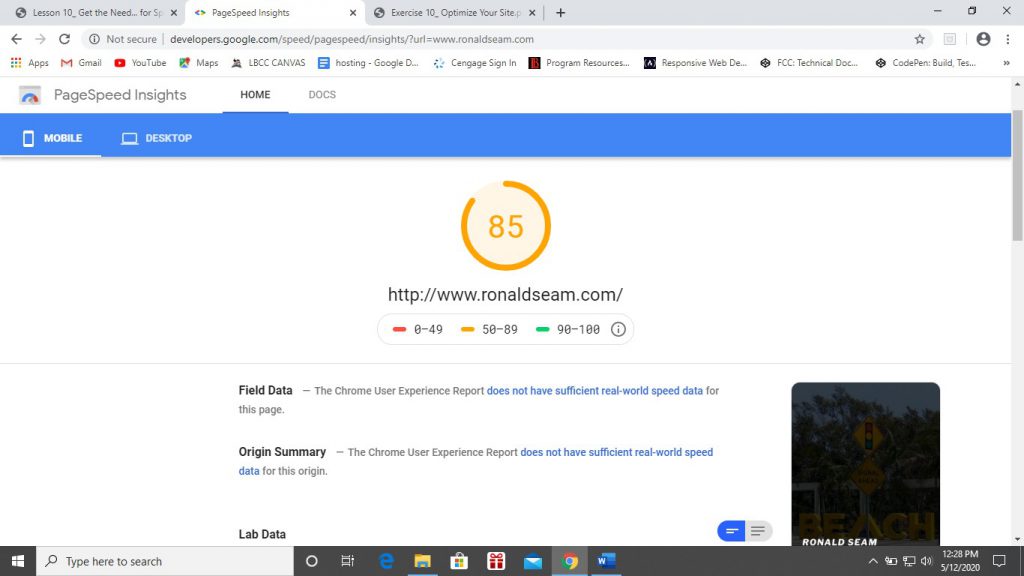Adding finishing touches and making adjustments
What did you do to your site this week? Most of my work was in adding actual contents and blog posts in the “off-topic/rewind” category of my WordPress site. I had assistance from an open classes meeting where Professor Graham helped fine-tuning my “contact” page to get it to the way it looks right now, which I’m very happy with (Thank you!).
How happy are you with it? I’m happy with certain aspect of my WordPress sites. A good example is the home page and the contact page. My blog post content I’m also happy with, but I know at the same time the presentation and layout of the blog post templates can be much improved. The way the footer looks can be improves by setting widgets to align horizontally in a grid, but I was unable to achieve that at the moment.
What would you change if you could? I probably would like to change and definitely work on the custom template layout for the “Web Development” page. Given the time constraints and having to balance other things in my life (like another class, taking care of errands, etc.), I think what I have to submit as a WordPress page is decent, but I also know that it can be much, much improved upon.
What’s one new thing you learned about WordPress development this week? There’s so much I want to learn and accomplish, but with so little time I just have to decide where to focus most of my effort and cut my losses. Do I think my WordPress is “good enough” to submit? Sure. Do I prefer to have it look “much better” and be more “perfect”? Absolutely. Do I plan to continue working with WordPress so I can feel more confident about my skills and knowledge in WordPress? Definitely.
If there’s anything I learn about WordPress development this week, I imagine it kind of emulates the “real world”. You could be working on a website for a client or your employer and you desire to have it look as perfect as possible and spend all this time and energy (and stress) trying to achieve that. But in the real world with real deadlines and other aspect of life that also needs your attention, sometimes it’s just has to be “good enough” and presentable to the client or employer. Changes can be made at a later time if you would like and are allowed to do so. Otherwise, “good enough” is good enough. 🙂
Also, as a last note. I learned that this WordPress class was not long enough. It’s a compliment. I really enjoyed this WordPress course, and I’m sure other students in this class also agrees with me. I’m kind of disappointed that it’s coming to a close. I intend on continuing to learn by working with WordPress and seeking tutorials in my spare time. Thanks Professor Graham for a fantastic class!